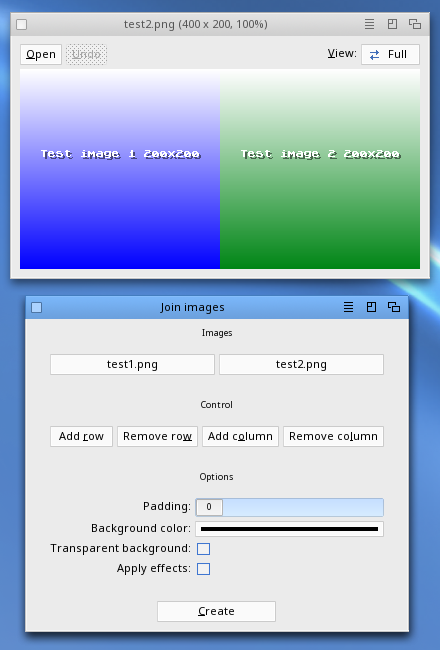Paladin of the Pegasos
Posts: 1560 from 2012/11/9
From: Manchester, UK/GB
If you wanted to understand what "
ze_bucheron" stated in English then that's:
Quote:
Good evening,
That can easily be done with FXPAINT:
- load your 2 images of 200 x 200
- Click on the first icon at the top right to create a blank image
- Choose/Select the required number of pixels. So that's 400 x 200 and click on Create
- Click on the image
- Click on the FX and select the "Compose" icon from the drop-down menu
- Click on "Compose" in the list
- Click on "Options", the Compose window appears.
- Click on "2nd picture" and choose the image you want to insert
- Click on "Perform"
- Click on the "8th icon" (after the 2nd magnifying glass)
- Click on the "Fix" icon
- Click on "2nd picture" and choose the image you want to insert
- Click on "Positioning Mode"
- Click on "Perform"
- Click on the "8th icon" (after the 2 magnifying glass icon) and re-position the image as you want it to be
- Click on the "Fix" icon
That's it's done (sorry, I'm not talking English)
See you soon
Eh, Voilà - in English, if that makes it any easier for anyone else also, and thanks as well to "
ze_bucheron" for the tutorial,

However, I should add that the above tutorial didn't seem to do what it is supposed to do with fxPaint v2.2 Lite, but maybe you need a full version and not just the Lite edition to accomplish the task.
A program that offers this functionality is
RNOEffects, with the Image Joiner option from the Tools > Image Joiner (Cmd+J) menu, which did offer quite a few options and work for me in creating images that were joined side by side or underneath one another, so that's another option.
I just couldn't get fxPaint v2.2 Lite to do what is mentioned in the instructions by "
ze_bucheron", but I just hope other users manage to get them to do what it is supposed to, if so that's fantastic, but I just didn't find the instructions worked for me with the version of fxPaint I have access to right now.

MacMini 1.5GHz,64MB VRAM, PowerBooks A1138/9 (Model 5,8/9),PowerMac G5 2.3GHz(DP), iMac A1145 2.1GHz 20", all with MorphOS v3.18+,Airport,Bluetooth,A1016 Keyboard,T-RB22 Mouse,DVD-RW-DL,MiniMax,Firewire/USB2 & MacOSX 10.4/5